Search for answers or browse our knowledge base.
Epicor IDC Classification Installation
Introduction
This article provides a step-by-step guide for the installation and configuration of the IDC Classification tool. Please note that these instructions are based on the installation process carried out at East Coast Warehouse. Ensure that the IDC application has been installed prior to following these steps, as the standard installation includes the necessary applications.
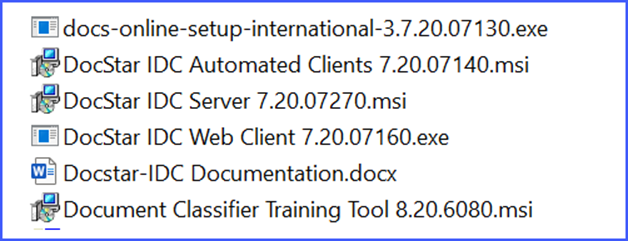
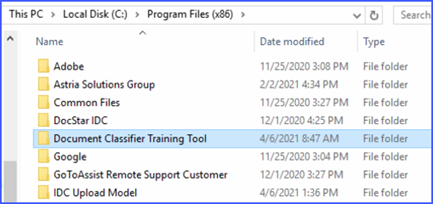
Pre-Configuration Steps
Before initiating IDC classifications, there are two essential tasks that must be completed.
Configuring the “Document Classifier Training Tool”
- This tool requires an IDC license number, which can be found in a separate zip file downloaded during the base IDC installation.
Configuration Steps:
- Locate the zip file containing the necessary information.

- Extract the files from the ZIP file. It will contain:
- ancora-key.txt
- Instructions for adding the license to the app.
- Follow the provided instructions to add the license to the app.
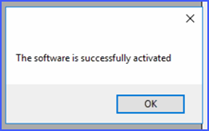
Installing the “IDC Upload Model” Application
- The IDC Upload Model application is required for the classification process. Ensure you have the necessary zip file, such as “IDC UploadModelTool2018-11-09.zip”, available in your download folder.
Configuration Steps:
- Create a new folder named “IDC” under the main IDC folder.
Folder Structure:
- C:\Program Files (x86)
- IDC (Newly Created)
- [Other IDC Folders]
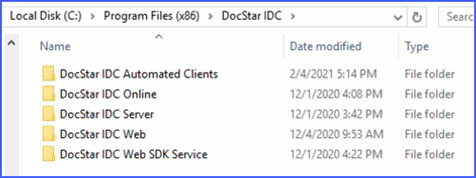
IDC Classification Notes
Installation Tips:
- When running the training tool against a large number of documents, please be patient. It may take 3-5 minutes before you observe the application starting its operations. You’ll see progress updates like “1%…”
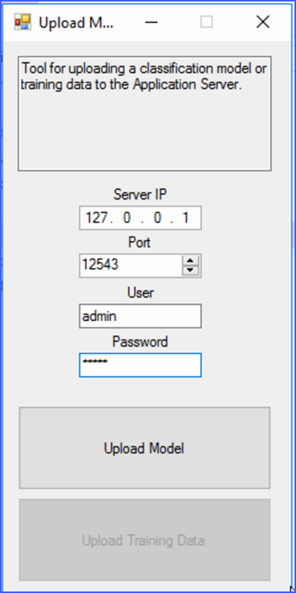
Conclusion
Following these steps will ensure that the IDC Classification tool is correctly installed and configured for use. If you encounter any issues or need further assistance, please contact [Support Contact Information].
Note: Remember to save any changes made during the configuration process.
Support Contact Information:
- Email: support@mosaiccorp.com
- Website: https://mosaiccorp.com/tech-support/

